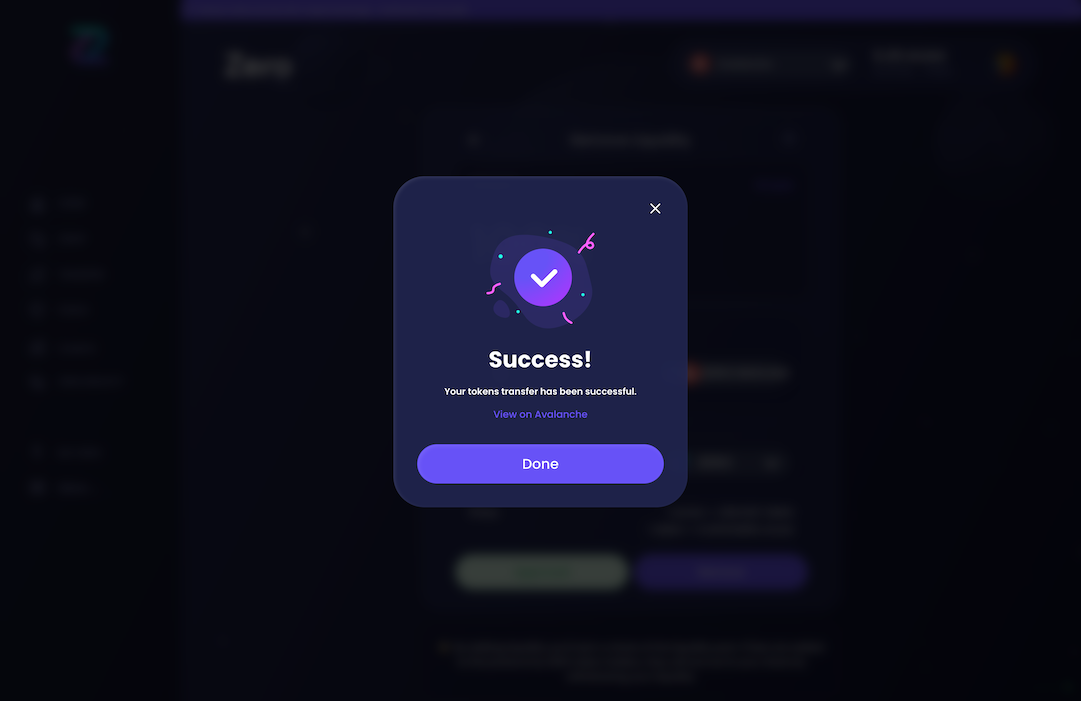Retrieving paired tokens from LP tokens
Check this faq on how to manage your liquidity pools.
Check this Zero DeFi Academy Youtube tutorial
Withdrawing liquidity from a liquidity pool involves 2 general processes:
- Removing the LP tokens from the liquidity pool: Please check this FAQ
- Receive/extract the paired tokens from the LP tokens to get them back in the wallet: This is the scope of this FAQ
Steps
note
For the steps where an action is required in MetaMask (confirming/signing a transaction), the next step may be slow or quick depending on the chain where you are providing liquidity (Ethereum is usually much slower than the other chains), just be patient until the system goes to the next step
Make sure your wallet is connected to the Zero Exchange
Make sure that you have withdrawn LP tokens (the underlying pairs are not yet back in your wallet).
Now, you can either choose to:
- Re-enter a newly opened liquidity pool for example with the exact same paired token (in this tutorial, we removed the LP tokens from a finished/closed liquidity pool)
- Extract and retrieve the paired token from the LP tokens and get them back in your wallet: These are the next step of this FAQ
Click on "Pools" on the left side
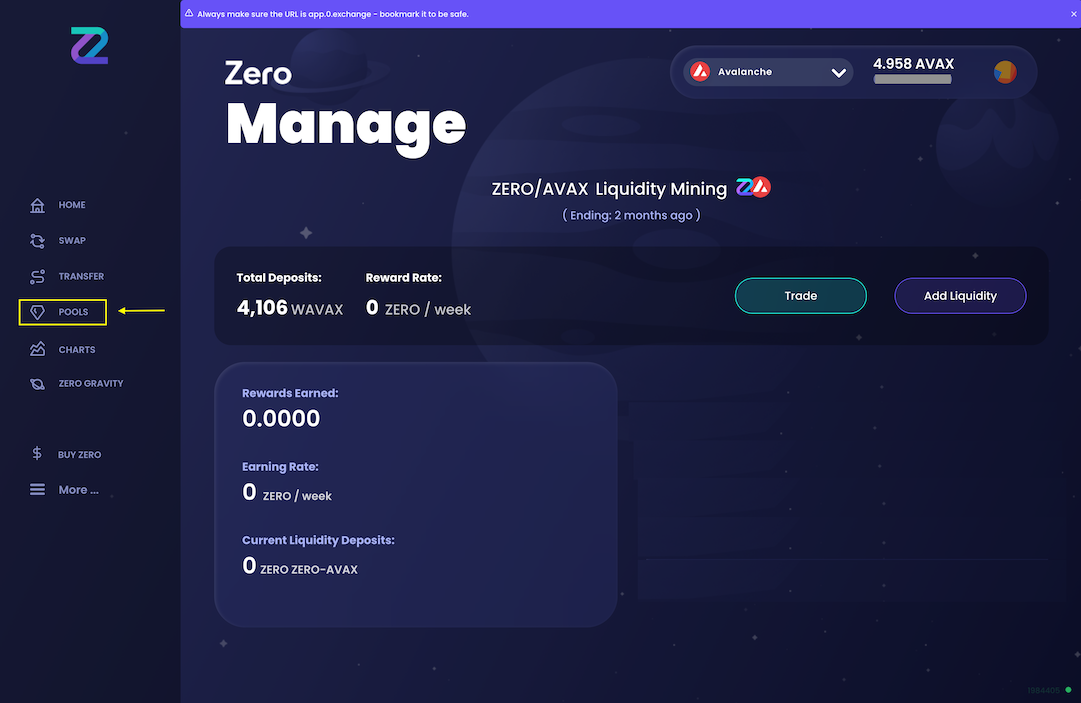
Click on "Remove Liquidity" on the right side
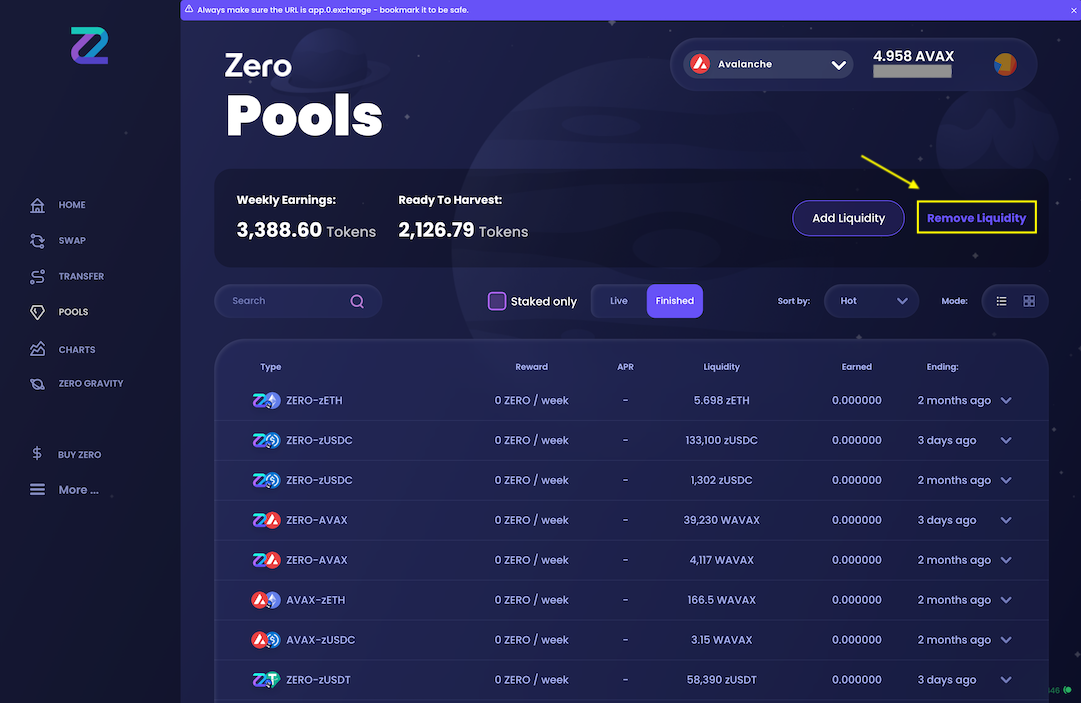
Select the tokens paired in the LP tokens you want to extract/retrieve from the LP tokens
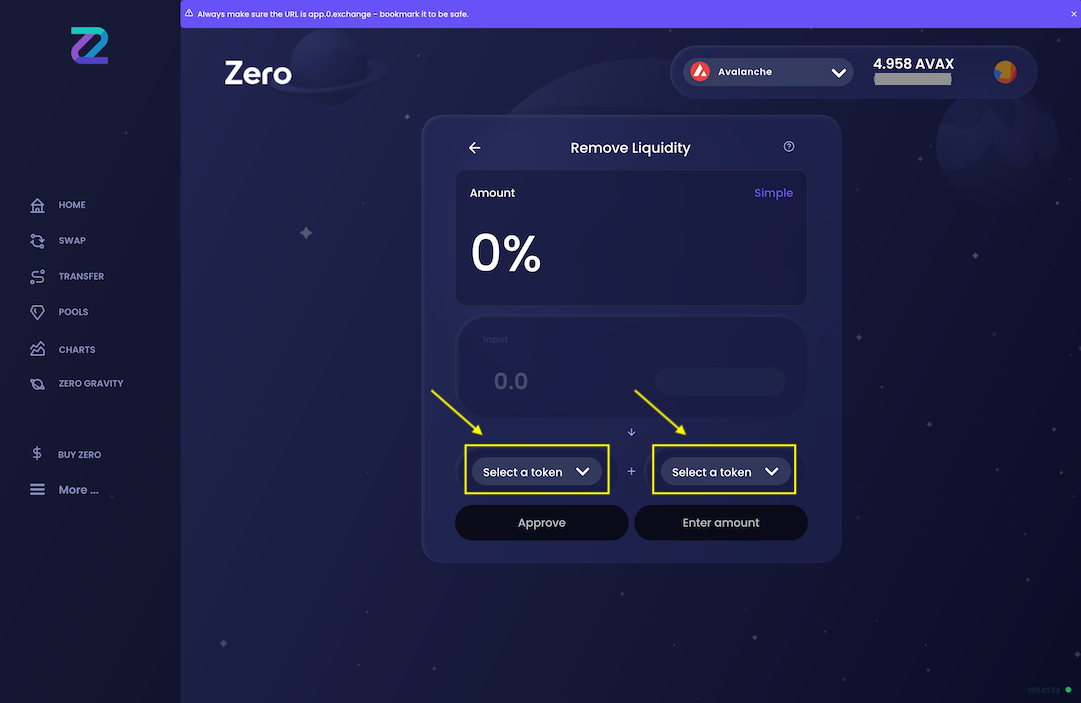
Once you have both tokens filled in, system will display the LP tokens found not in a liquidity pool for that pair. Note: It's normal that you see "ZERO:WAVAX" and not "ZERO:AVAX"
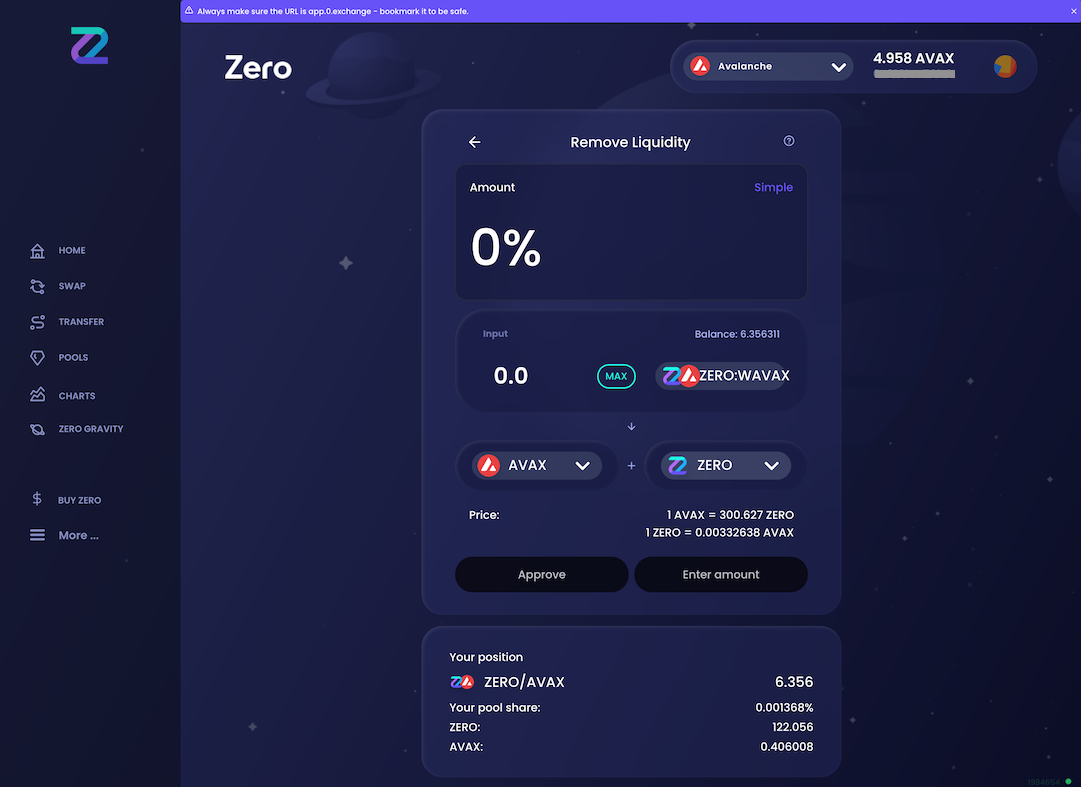
Two input options:
- Enter how much Zero you want to retrieve in field 1 (or click on MAX if you want to retrieve them all)
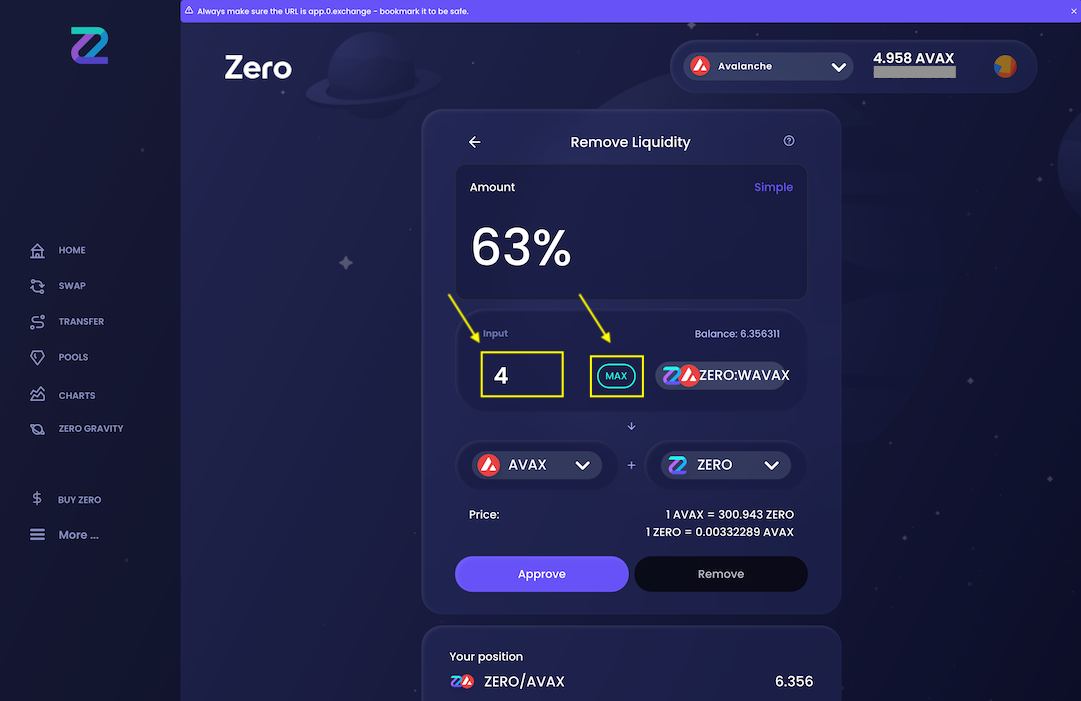
- Toggle to the % view on clicking on "Simple", you will get an alternate input: You can slide the % (or click on fixed % value) of the LP tokens you want to retrieve the paired tokens of
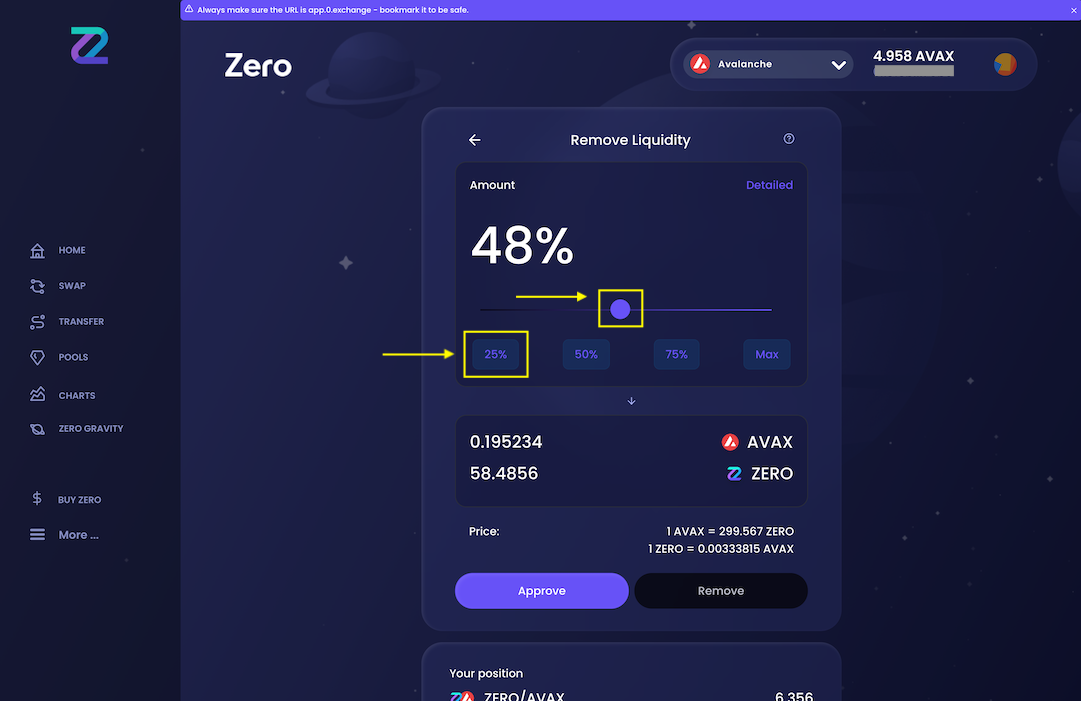
Once you have filled what you want to retrieve, click on the "Approve" button
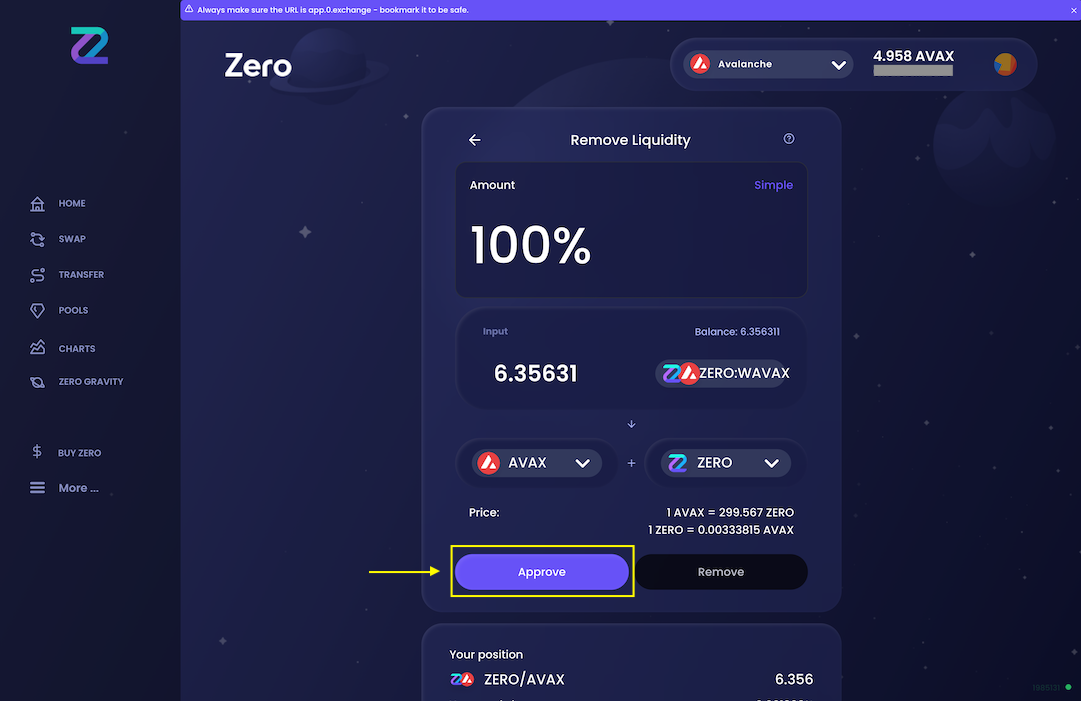
A transaction fee is due for the approval step: MetaMask will open automatically, click on "Sign"
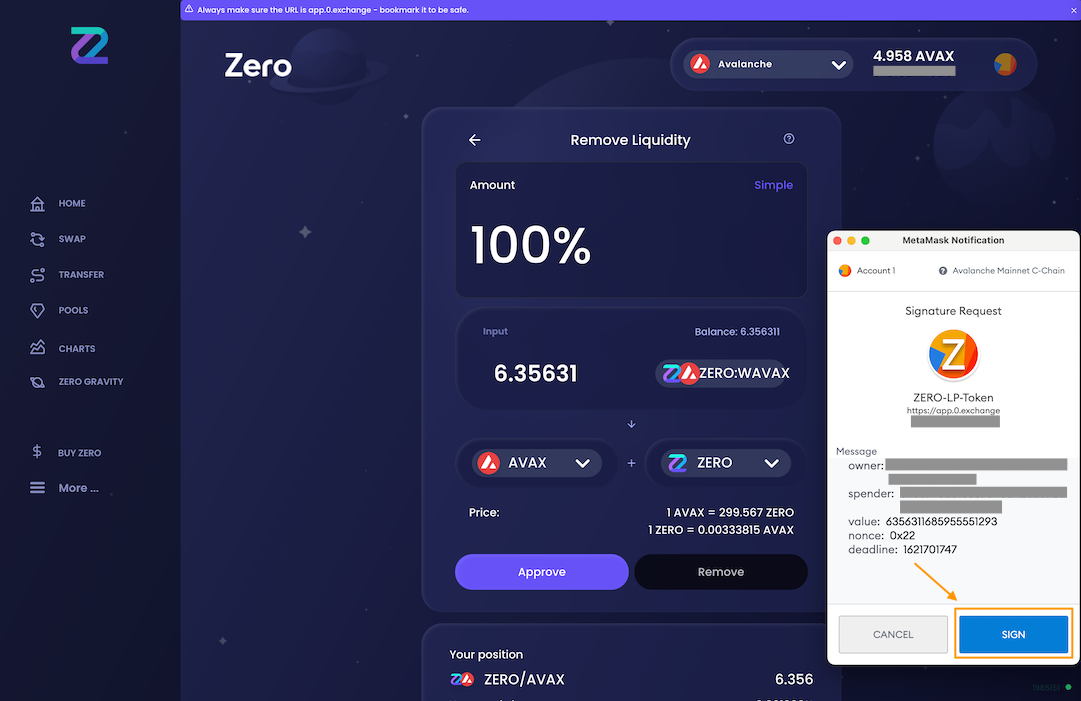
Once the "Approve" button turns to green (you may have to wait a bit if the network is slow, just be wait), click on the "Remove" button
System will display the confirmation screen, click on "Confirm"
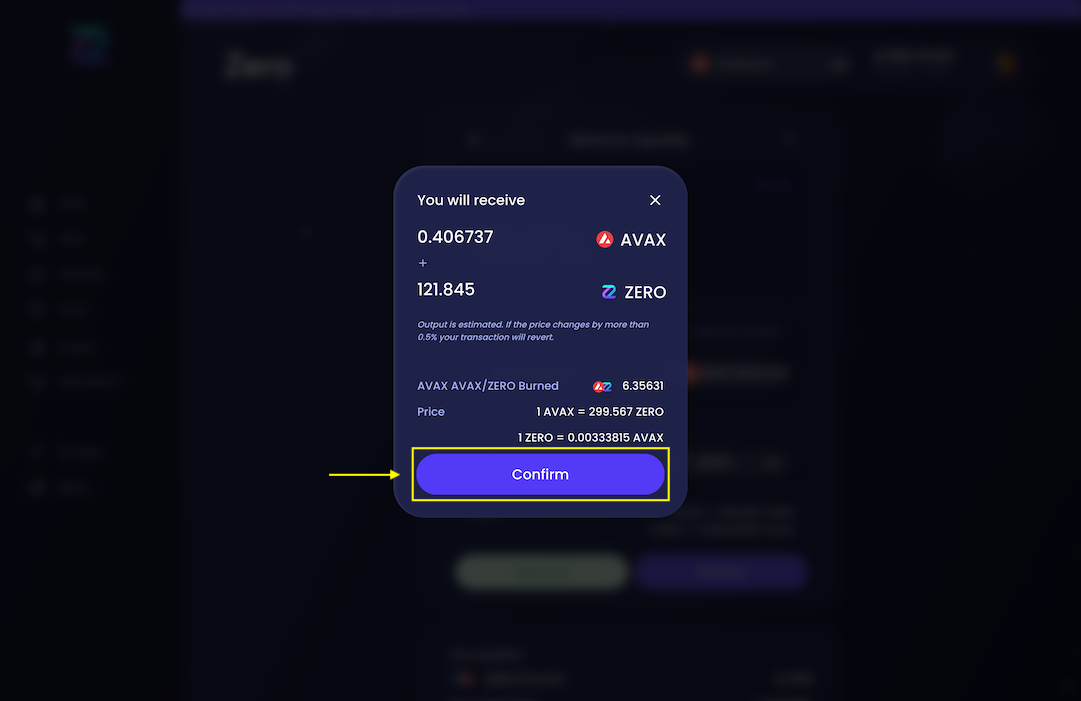
A transaction fee is due for the removal step: MetaMask will open automatically, click on "Confirm"
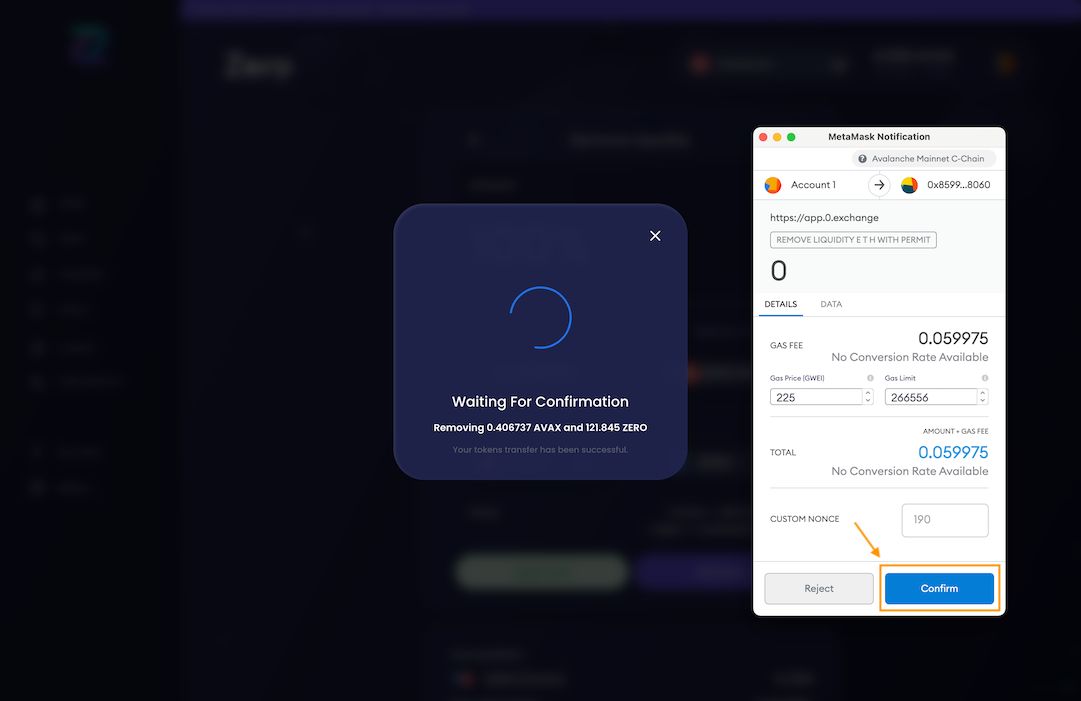
When the confirmation transaction fee is successful, you will get the following screen. Both paired tokens are added in your wallet